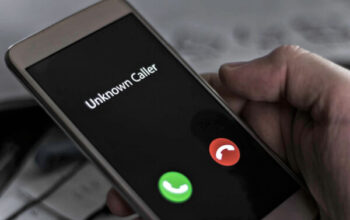How to troubleshoot Windows 10 1903 won’t install?
Error 0Cx1900223 can appear when Windows files on your PC are damaged. Windows files are needed to run any program. If the file is deleted or damaged then you will face various errors when running the program. These files can be damaged due to setting changes or because of malware infections. Restore your Windows file to repair Windows 10, version 1903 – Error 0xc19900223. You can use the Windows Inbuilt restoration tool to fix Windows errors. Follow the steps given below and use the system file checker:
- Open your Windows device
- Click on the Run bar
- Type cmd in the run window
- The Windows command screen will be displayed
- Type SFC / Scannow on the screen
- Press the Enter key
Windows file system checker will start checking files. Scanning Windows files will take time. The results list will appear on the screen. Check the results and press the okay button. Restart the computer to apply the changes you have created and check errors.
Windows 10 gives you routine updates to keep the device safe from all types of threats. If you want to keep your interface strong then you have to update your Windows device regularly. Every time you see a new renewal warning, install it immediately. New updates are needed to update various components such as virus definitions for Windows Defender programs. Along with this, updates provide various other additions to the OS. But many people report that they face Windows 10, version 1903-error 0xc1900223 when updating the OS. This update error can appear for various reasons. Check all possible reasons to solve your update problem.
How do I resolve Windows 10 0xc1900223 download errors?
Check internet connection
You need an internet connection to install Windows updates. If you get Windows 10 1903 won’t install the message then check the internet connection. If a connection is weak then try to connect to a smooth and stable internet connection. Sometimes the update of the installation problem appears when you use a public Wi-Fi connection. You must always use a private network to update the OS. Check the router, if the connection is stable then try connecting another device to check the internet connection. If the internet speed is low on your device then restart your device and once again connect the PC to the Internet. Now open the Start menu and click Settings. Go to update and security. Your PC will start checking updates and if the update is available, it will be installed automatically.
Run update Windows Update
You can use a Windows update problem solver to correct error 0xc1900223. This problem solving tool will check all runtime errors and possibilities for errors. Here are the steps to correct the problem solving problems Windows update:
- Go to the start button
- Click the Cogwheel icon (Settings)
- The setting page will appear
- Tap the update and security icon
- Now click Break Problems in the Left Panel Interface Update and Security
- Tap the Run The Troubleshooter button
The tool will start scanning the problem. You may have to follow the order on the screen to complete the process. When finished, restart your device and check whether your mistake 0xc1900223 is repaired or not.
Run Malware Scanning
Download – 0xc1900223 error can occur when your device deals with malware infections. There are various malicious malicious programs that not only steal your data but also make certain changes on your device. Because of inappropriate changes or corruption files; Update errors can appear. You must remove malware to solve the problem of errors. Run Windows Defender on your device. If you have a private antivirus then run a full system scan. Wait for the scan and restart your device. After restarting, again try installing the update. If you still face the same mistake, ask for technical assistance.
Disable your firewall temporarily
Sometimes firewalls can also make problems when updating OS or any program. Firewall is used to check all data packets that enter to keep the device safe. But sometimes, the firewall can block the data package that comes incorrectly. When you get Windows 1903 update an error message fails then try disabling the temporary firewall. Now try installing Windows updates. If you still face the same mistake then activate your firewall and find another solution.
Disable VPN.
When you install updates, make sure your VPN is disabled. VPN often causes installation problems. Disable VPN and then try to fix the error.
Fix the registry file
Windows 10 version 1903 failed to be installed because the registry file was damaged. Windows registry files are damaged due to malware infections or runtime errors. If you want to fix installation errors, you must fix the registry file. But fix it manually is not an easy job. If you are not from a technical background then you must ask for technical assistance.
Delete temporary files and browser cache
Sometimes browsers or temporary files can make conflicts with the update process. Before updating Windows, delete all temporary files from your device. Don’t forget to remove the browser cache, cookies and file history. After removing all the garbage from your device; Start PC and try updating Windows.
Update the PC driver to correct Windows 10 0xc1900223 download errors
The pc drivers that are outdated or damaged can also conflict with Windows files. But finding a corrupt driver is difficult. Even if you find a broken driver, restore corrupt files manually difficult. You will need technical knowledge to recover damaged PC drivers. If you don’t know the right steps then you must ask for the Windows Technical Team help.
Use cleaning tools for garbage cleaning systems
The garbage system can also cause 0xc1900223. You must always remove the garbage system and keep the device clean. Windows has inbuilt cleaning tools to remove the garbage system. Use the Clean Manager tool and delete all garbage files easily. Here are the steps to use the Windows Clean Manager tool:
- Open your computer and search Run
- Run dialog box will appear
- Type cmd in your run bar
- Press the Enter key
- The Windows command screen will appear
- Type CleanMgr on the Windows CMD screen
- Tap the Enter button
The Clean Manager screen will appear on the screen. This tool will scan the file and calculate all your device files. This will show you a list of files and folders that you can delete from your device. Make sure you have selected the temporary file folder. Now select all other options and click the OK button. Waste files will be removed from the computer. Turn on the PC and check the mistake.
Cancel the latest changes to your device to correct Error 1900223
Users can enter into Windows errors when users make some changes to the PC. If an error appears after changes to your device then you must restore changes to the computer. Open your computer and cancel the settings that cause an error. Sometimes people forget the exact change they have made. You can use a Windows system recovery tool. Restoring the tool will cancel changes to the PC automatically. Click on the search bar and type system recovery. Press the Enter key and follow the order on the screen. You must give a recovery point to recover. When you restore changes, restart your device. Check whether your mistake 0xc1900223 is resolved or not.
Reinstall Windows.
Repairing Windows files is manually difficult. If you can’t fix Windows errors from any method then you can use fresh Windows installations. Disclose your Windows installation from your device and reinstall it. You can also ask a technical team to complete your Windows 0xc1900223 error.