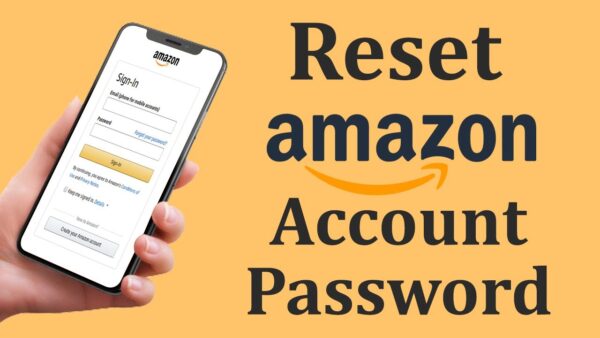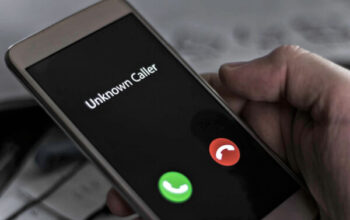Have you forgotten your Amazon password and need to regain access to your account? Don’t worry, resetting your Amazon password is a straightforward process that you can easily do on your own. In this article, we will guide you through the step-by-step process of resetting your Amazon password, ensuring that you can regain access to your account quickly and securely.
Forgetting a password can happen to anyone, and Amazon understands the importance of providing a simple and secure password recovery process. Whether you want to regain access to your Amazon account or enhance your account’s security by changing your password, the following steps will guide you through the process.
Accessing the Amazon Sign-In Page
- Open your preferred web browser.
- Type “www.amazon.com” in the address bar.
- Press Enter to load the Amazon website.
- Click on the “Account & Lists” option located at the top-right corner of the page.
- Select “Sign In” from the drop-down menu.
Selecting the “Forgot Password” Option
- On the Amazon Sign-In page, click on the “Forgot Password?” link located below the password field.
- You will be redirected to the password assistance page.
Verifying Your Identity
- On the password assistance page, enter the email address or mobile phone number associated with your Amazon account.
- Click on the “Continue” button.
Resetting Your Password
- You will be prompted to choose a verification method.
- Select the option that suits you best – “Email,” “Text message (SMS),” or “Voice call.”
- Click on the “Continue” button.
- Follow the instructions provided via your chosen verification method to receive the verification code.
- Enter the verification code on the password assistance page.
- Click on the “Continue” button.
- On the password reset page, enter your new desired password.
- Confirm the new password by entering it again.
- Click on the “Save Changes” button.
Conclusion
Resetting your Amazon password doesn’t have to be a daunting task. By following the step-by-step guide outlined in this article, you can easily regain access to your Amazon account and continue enjoying a seamless shopping experience. Remember to choose a strong and unique password to enhance the security of your account.
FAQs
1. Can I reset my Amazon password without access to my email or phone number?
No, having access to either your email address or phone number is essential for resetting your Amazon password. If you don’t have access to either, you should try to recover access to them before attempting to reset your Amazon password.
2. How long does it take to receive the verification code?
The time it takes to receive the verification code may vary depending on your chosen method and service provider. In most cases, the code should arrive within a few minutes. However, delays may occur due to network or service issues.
3. Can I use my old password again after resetting it?
No, for security reasons, you cannot reuse your old password. It is important to choose a new, unique password that you haven’t used before.
4. What should I do if I still can’t reset my password?
If you encounter any difficulties during the password reset process, you can contact Amazon’s customer support for further assistance. They will guide you through the necessary steps to regain access to your account.
5. How often should I change my Amazon password?
To ensure the security of your Amazon account, it is recommended to change your password periodically. Experts suggest changing passwords every three to six months to minimize the risk of unauthorized access.
In conclusion, resetting your Amazon password is a simple and secure process that you can easily accomplish. By following the step-by-step guide provided in this article, you can regain access to your Amazon account and continue enjoying the various benefits and features it offers. Remember to always choose a strong and unique password to safeguard your account from potential security threats.