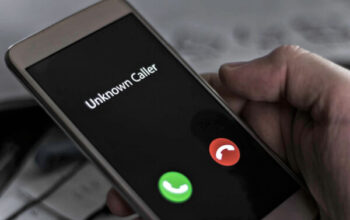Having a reliable audio manager is essential for optimal audio performance on your Windows PC. Realtek HD Audio Manager offers a comprehensive suite of features and settings that allow you to customize and enhance your audio experience.
What is Realtek HD Audio Manager?
Realtek HD Audio Manager is a software package developed by Realtek Semiconductor Corp. It provides drivers and utilities for managing and configuring audio devices on Windows systems. This audio manager offers a user-friendly interface, allowing you to control various audio settings and effects.
Importance of Realtek HD Audio Manager
Realtek HD Audio Manager is crucial for several reasons. Firstly, it ensures that your audio drivers are up to date, allowing your system to recognize and utilize the full capabilities of your audio hardware. It also provides an array of customization options, enabling you to optimize audio playback based on your preferences and the connected audio devices.
Downloading Realtek HD Audio Manager
To download Realtek HD Audio Manager, follow these steps:
- Open your web browser and navigate to the official Realtek website.
- Locate the “Downloads” or “Support” section of the website.
- Search for the latest version of Realtek HD Audio Manager compatible with your Windows operating system.
- Click on the download link to initiate the download.
Installing Realtek HD Audio Manager
Once you have downloaded the installation file, proceed with the installation process:
- Locate the downloaded file on your computer.
- Double-click on the file to launch the installation wizard.
- Follow the on-screen instructions to complete the installation.
- Restart your computer if prompted to do so.
Configuring Realtek HD Audio Manager
After successfully installing Realtek HD Audio Manager, you can configure various settings to optimize your audio experience. Open the Realtek HD Audio Manager application and explore the available options, such as speaker configuration, audio effects, and equalizer settings. Adjust these settings according to your preferences to achieve the desired audio output.
Troubleshooting Common Issues
Sometimes, you may encounter issues with Realtek HD Audio Manager. Here are some common problems and their potential solutions:
- No sound or distorted audio: Ensure that your speakers or headphones are properly connected and that the volume is not muted or set too low.
- Audio driver not detected: Check the device manager to ensure that the audio driver is correctly installed. If not, reinstall the driver.
- Realtek HD Audio Manager not launching: Try reinstalling the software or updating to the latest version.
- Audio enhancements not working: Check if the enhancements are enabled in the Realtek HD Audio Manager settings.
Uninstalling Realtek HD Audio Manager
If you encounter persistent issues or decide to switch to a different audio manager, you may need to uninstall Realtek HD Audio Manager. To do so, follow these steps:
- Open the Control Panel on your Windows PC.
- Click on “Programs” or “Programs and Features.”
- Locate Realtek HD Audio Manager in the list of installed programs.
- Select Realtek HD Audio Manager and click on “Uninstall.”
- Follow the on-screen instructions to complete the uninstallation process.
Conclusion
Realtek HD Audio Manager is an essential tool for optimizing audio performance on Windows PCs. By downloading and reinstalling this software, you gain access to a wide range of features and settings to enhance your audio experience. Remember to configure the audio manager according to your preferences for the best results.
FAQs
Q1. Is Realtek HD Audio Manager compatible with all versions of Windows?
Realtek HD Audio Manager is compatible with most versions of Windows, including Windows 7, 8, 8.1, and 10. Ensure that you download the version specifically designed for your operating system.
Q2. Can I reinstall Realtek HD Audio Manager if I accidentally uninstall it?
Yes, you can reinstall Realtek HD Audio Manager by following the download and installation steps mentioned earlier in this article.
Q3. Are there alternative audio managers available for Windows?
Yes, there are alternative audio managers available for Windows, such as ASUS Sonic Studio, Creative Sound Blaster, and Dolby Audio. Explore these options if you are looking for different audio management software.
Q4. How can I update the audio drivers in Realtek HD Audio Manager?
To update the audio drivers in Realtek HD Audio Manager, visit the Realtek website and search for the latest drivers compatible with your operating system. Download and install the updated drivers to ensure optimal audio performance.
Q5. Can Realtek HD Audio Manager improve the audio quality of my laptop speakers?
Realtek HD Audio Manager provides audio enhancements and equalizer settings that can potentially improve the audio quality of your laptop speakers. Experiment with different settings to achieve the desired sound output.