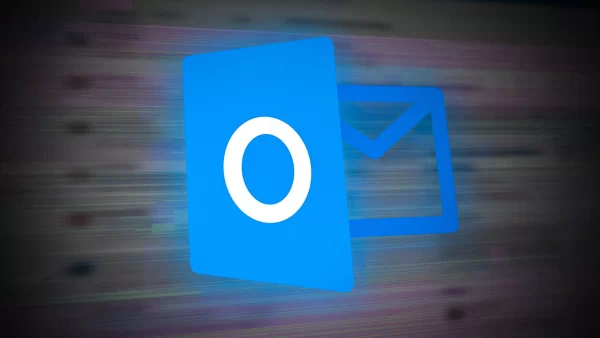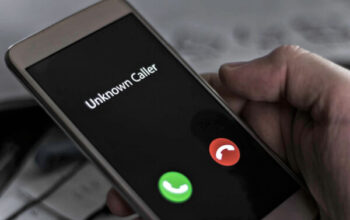Outlook is a widely used email and personal information management service provided by Microsoft. It offers a range of features to help individuals and businesses manage their emails, calendars, contacts, and more. However, like any online service, Outlook can sometimes encounter sign-in problems that can be frustrating for users. In this article, we will explore common Outlook sign-in problems and provide practical solutions to resolve them effectively.
Understanding Outlook Sign-In Problems
Outlook sign-in problems can occur due to various reasons, such as incorrect login credentials, browser issues, network connectivity problems, or account-specific issues. It is important to diagnose the specific cause before applying the appropriate solution.
Check Your Internet Connection
Before troubleshooting any sign-in issue, it is crucial to ensure that you have a stable internet connection. Unstable or slow internet can prevent Outlook from connecting to the server. Restart your router or switch to a different network to rule out any network-related problems.
Verify Your Username and Password
Double-check your username and password to make sure you are entering them correctly. It is easy to mistype or forget login credentials, which can lead to sign-in failures. If you are unsure about your password, you can use the “Forgot Password” feature to reset it.
Clear Browser Cache and Cookies
Cached data and cookies stored by your web browser can sometimes interfere with the sign-in process. Clearing the cache and cookies can resolve conflicts and allow Outlook to function properly. Refer to your browser’s settings to find the option to clear browsing data.
Disable Browser Extensions
Certain browser extensions or add-ons can conflict with Outlook’s sign-in process. Temporarily disable all extensions and try signing in again. If the problem is resolved, re-enable the extensions one by one to identify the conflicting one.
Update Your Web Browser
Using an outdated web browser can cause compatibility issues with web-based services like Outlook. Ensure that you are using the latest version of your preferred browser. If not, update it to the latest version and attempt to sign in again.
Check Outlook Service Status
At times, Outlook’s servers may experience temporary issues or maintenance activities, leading to sign-in problems. Check the official Microsoft Office Service Status page or social media channels to see if there are any reported outages or disruptions.
Disable Antivirus and Firewall Temporarily
Sometimes, overzealous antivirus or firewall settings can block the connection between your browser and the Outlook servers. Temporarily disable your antivirus and firewall software, then try signing in to see if the problem persists. Remember to re-enable them after troubleshooting.
Try Using Incognito Mode
Using the incognito or private browsing mode in your web browser can help isolate issues related to browser settings or extensions. Open a new incognito window, navigate to the Outlook sign-in page, and attempt to sign in. If it works, the problem may lie with your browser configuration.
Reset Your Outlook Password
If you suspect that your password has been compromised or you are unable to recall it, you can reset your Outlook password. Follow the password reset process provided by Microsoft, and create a new password to regain access to your account.
Enable Two-Factor Authentication
Enabling two-factor authentication (2FA) adds an extra layer of security to your Outlook account. It requires you to provide a verification code in addition to your password during sign-in. This feature can help protect your account from unauthorized access and potential sign-in problems.
Contact Microsoft Support
If you have exhausted all the troubleshooting steps mentioned above and are still unable to sign in to Outlook, it is advisable to contact Microsoft Support. They have dedicated support channels to assist users with Outlook-related issues and can provide personalized guidance.
Common FAQs about Outlook Sign-In Problems
Q1. Can I use Outlook offline without signing in?
A1. No, Outlook requires an active internet connection to synchronize your emails, calendar events, and other data.
Q2. Why am I repeatedly asked to enter my password?
A2. This issue may occur if your account settings are misconfigured or if the saved password is incorrect. Check your account settings and consider resetting your password.
Q3. Can I access Outlook from multiple devices simultaneously?
A3. Yes, Outlook supports simultaneous access from multiple devices. However, ensure that your account settings allow it and that you have a stable internet connection.
Q4. Why does Outlook show a “Something went wrong” error?
A4. The “Something went wrong” error message can indicate various underlying issues. Try clearing cache and cookies, disabling extensions, or using a different browser to troubleshoot the problem.
Q5. What should I do if I suspect unauthorized access to my Outlook account?
A5. If you suspect unauthorized access, change your password immediately and enable two-factor authentication for enhanced security. Contact Microsoft Support for further assistance.
Conclusion
Sign-in problems can be frustrating, but with the right troubleshooting steps, you can resolve most Outlook sign-in issues. By following the suggestions mentioned in this article, you should be able to overcome common obstacles and regain access to your Outlook account effortlessly.