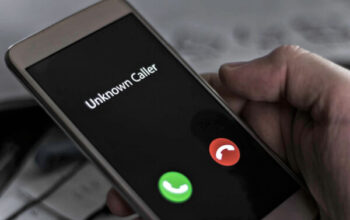If you’ve recently installed Windows 10 on your computer, you may now be prompted to activate your copy of the operating system. Activation is a necessary step to validate your Windows license and unlock its full potential. In this comprehensive guide, we will walk you through the process of activating Windows 10 step-by-step. Whether you are a tech-savvy user or a complete novice, we’ve got you covered!
What is Windows Activation?
Windows Activation is a process that verifies the authenticity of your Windows operating system, ensuring that it is not being used on more devices than permitted by the license agreement. Upon successful activation, you gain access to all the features and updates that Microsoft offers.
Why is Windows Activation Important?
Activating Windows 10 is crucial as it helps Microsoft combat software piracy, ensuring that users are running genuine copies. Moreover, a valid license allows you to receive regular security updates, new features, and product support from Microsoft, ensuring a safe and seamless computing experience.
Understanding Windows License Types
There are different types of Windows licenses available, each catering to different user needs:
Retail License
Retail licenses are purchased directly from authorized retailers or Microsoft’s online store. They are transferable between devices and offer the most flexibility, making them ideal for personal users and small businesses.
OEM License
Original Equipment Manufacturer (OEM) licenses come pre-installed on new computers by manufacturers. They are tied to the device they come with and cannot be transferred to another machine. OEM licenses are cost-effective but lack the flexibility of retail licenses.
Volume License
Volume licenses are designed for large businesses and organizations. They offer centralized activation and management options for multiple devices, making them efficient for companies with a large number of computers.
How to Check Windows Activation Status
Before proceeding with the activation process, you should check the current activation status of your Windows 10 installation. Here are two methods to do so:
Method 1: Using Settings
- Click on the Start menu, then click on the Settings (gear-shaped) icon.
- In the Settings window, select Update & Security.
- Choose Activation from the left-hand sidebar to view the activation status.
Method 2: Using Command Prompt
- Press Windows + X on your keyboard to open the Power User Menu.
- From the menu, select Command Prompt (Admin) or Windows PowerShell (Admin).
- In the Command Prompt window, type the following command: slmgr.vbs /xpr and hit Enter.
Activating Windows 10 with a Product Key
To activate Windows 10, you will need a valid product key. Follow the appropriate method based on your license type:
Activating Online
- Go to Start, then click on the Settings icon.
- In Settings, select Update & Security, and then click on Activation.
- Click on Change product key and enter your 25-character product key.
- Click Next and follow the on-screen instructions to complete the activation process.
Activating via Phone
- Press Windows + R on your keyboard to open the Run dialog box.
- Type slui.exe 4 and hit Enter to open the Windows Activation wizard.
- Choose your country or region and click Next.
- Call the provided phone number and follow the instructions to enter your installation ID and receive your confirmation ID.
- Enter the confirmation ID in the activation wizard to complete the activation process.
Troubleshooting Activation Issues
Activation issues may occasionally arise, but most can be resolved easily. Here are some common problems and their solutions:
Common Activation Problems
- Invalid Product Key: Double-check your product key for any typos or mistakes.
- Activation Error Codes: Note down the error code displayed during activation failure, as it can help troubleshoot the issue.
Fixing Activation Errors
- Run Windows Activation Troubleshooter: Windows 10 provides a built-in troubleshooter that can fix common activation errors.
- Contact Microsoft Support: If troubleshooting doesn’t work, reach out to Microsoft support for assistance.
Tips for a Smooth Activation Process
For a hassle-free activation experience, consider these tips:
Ensure Stable Internet Connection
A stable internet connection is essential for online activation. Make sure your network is reliable before initiating the process.
Keep Your System Updated
Regularly update your Windows 10 system to ensure smooth activation and access to the latest features and security patches.
Conclusion
Congratulations! You have successfully learned how to activate Windows 10. By following the steps in this guide, you can ensure that your Windows installation is genuine and fully functional. Remember to keep your system updated and maintain a stable internet connection for a seamless experience.
Frequently Asked Questions (FAQs)
Q1: Can I activate Windows 10 without a product key?
A1: While you can use Windows 10 without activation, certain features will be limited until you activate with a valid product key.
Q2: Can I transfer my retail license to another computer?
A2: Yes, retail licenses are transferable between devices, as long as they are only installed on one computer at a time.
Q3: What should I do if my activation fails?
A3: If your activation fails, double-check your product key for accuracy. If the issue persists, use the built-in activation troubleshooter or contact Microsoft support for further assistance.
Q4: Can I activate Windows 10 with a Windows 7 or Windows 8 product key?
A4: Yes, if you have a retail license for Windows 7 or Windows 8, you can use it to activate Windows 10 during the installation process.
Q5: Is it possible to activate Windows 10 offline?
A5: Yes, you can activate Windows 10 offline using the phone activation method, even without an internet connection.