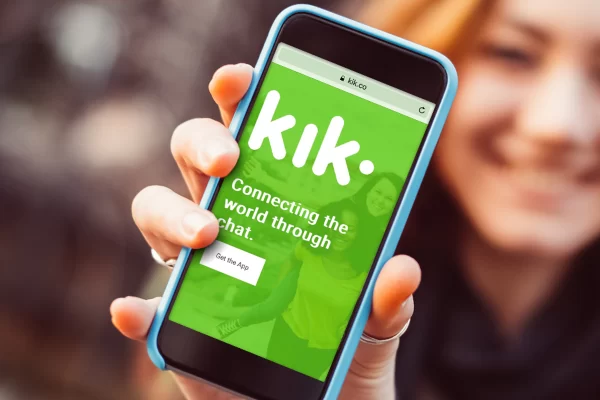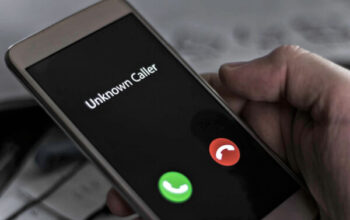In this digital age, where various social media platforms dominate our lives, it’s essential to know how to manage our online presence effectively. Kik, a popular messaging app, allows users to connect and chat with friends. However, there may come a time when you want to delete your Kik account for various reasons. Whether you’re switching to a new platform or just taking a break from social media, deleting your Kik account is a straightforward process.
In this article, we will walk you through a step-by-step guide on how to delete your Kik account permanently. From the initial preparation to the final confirmation, we’ve got you covered. So, let’s get started!
Preparing for Account Deletion
Before you proceed with deleting your Kik account, ensure you have the following:
Device and Internet Connection: Make sure you have access to the device (smartphone or computer) on which your Kik app is installed, along with a stable internet connection.
Login Credentials: Have your Kik login credentials handy, including your username and password.
Back Up Important Data: If you have any crucial messages or media on Kik, back them up to your device or other platforms as deleting your account will result in the permanent loss of data.
How to Delete Kik Account: Step-by-Step Guide
Step 1: Launch the Kik App
To begin the process, open the Kik app on your device. If you aren’t already logged in, enter your credentials to access your account.
Step 2: Access the Account Settings
Once you are logged in, navigate to the settings menu. On the top-right corner of the Kik app, you will find a gear-shaped icon. Tap on it to access the settings.
Step 3: Locate Your Account Info
In the settings menu, scroll down to find “Your Account.” This section contains all the information related to your Kik account.
Step 4: Temporary Deactivation
Before permanently deleting your Kik account, the app offers the option of temporary deactivation. Consider this option if you plan to return to Kik in the future. If not, proceed to the next step.
Step 5: Permanently Delete Your Account
To delete your Kik account permanently, click on the “Reset Kik” option. The app will ask you to confirm your decision. After confirming, your account deletion process will begin.
Step 6: Check Your Email
Upon initiating the account deletion process, Kik will send an email to the address associated with your account. Check your inbox for an email from Kik and proceed to the next step.
Step 7: Click on the Deactivation Link
In the email, you will find a deactivation link. Click on it to verify your account deletion request.
Step 8: Confirm Deletion
After clicking on the deactivation link, you will be redirected to a page confirming that your account has been deactivated. Congratulations! You’ve successfully deleted your Kik account.
Frequently Asked Questions (FAQs)
FAQ 1: Can I Reactivate My Deleted Kik Account?
No, once you have permanently deleted your Kik account, there is no option to reactivate it. Your data will be gone for good, and you’ll need to create a new account if you wish to use Kik again.
FAQ 2: Will My Messages and Media Be Recoverable After Deletion?
No, all your messages, media, and other account information will be permanently deleted after the account deletion process. Make sure to back up any important data before proceeding.
FAQ 3: How Long Does It Take to Delete a Kik Account?
The account deletion process is usually immediate, but it may take some time for the data to be completely wiped from Kik’s servers.
FAQ 4: Can I Delete My Kik Account from the Website?
No, you can only delete your Kik account through the Kik app on your smartphone or computer.
FAQ 5: Can I Delete My Kik Account If I Forgot My Password?
No, you need your login credentials (username and password) to access the account settings and delete your Kik account.
FAQ 6: Is Deleting My Kik Account Reversible?
No, once you confirm the account deletion process, it cannot be reversed. Double-check your decision before proceeding.
Conclusion
Deleting your Kik account is a simple and irreversible process. Follow the step-by-step guide outlined in this article, and you’ll be able to bid farewell to Kik in no time. Remember to back up any essential data before deletion, as it will be permanently lost.