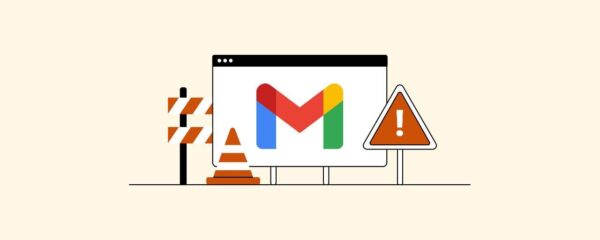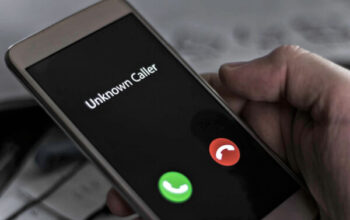In today’s fast-paced digital world, email has become an integral part of our lives. Among the various email services available, Gmail stands as one of the most popular and reliable platforms. However, there are times when even the most reliable services encounter issues. One common problem faced by Gmail users is when Gmail won’t load. This can be a frustrating experience, but fear not! In this article, we will guide you through various troubleshooting steps to help you fix the Gmail loading issue and get back to your inbox smoothly.
Why is Gmail Not Loading?
Before diving into the solutions, it’s essential to understand why Gmail might not be loading in the first place. Several factors can lead to this problem:
- Slow Internet Connection: A weak or slow internet connection can prevent Gmail from loading properly.
- Browser Compatibility: Outdated or incompatible browsers may not support the latest Gmail features, causing loading issues.
- Browser Extensions: Certain browser extensions might conflict with Gmail, resulting in loading problems.
- Cache and Cookies: Accumulated cache and cookies in your browser can hinder Gmail’s functionality.
- Gmail Server Issues: At times, the problem might be on Gmail’s end due to server maintenance or other technical glitches.
- Device Issues: Problems with your device, such as outdated software or limited storage, can affect Gmail’s loading process.
Troubleshooting Steps to Fix Gmail Loading Issue
Follow these step-by-step solutions to resolve the Gmail loading problem:
1. Check Your Internet Connection
The first and simplest step is to ensure that you have a stable and strong internet connection. Try accessing other websites or services to verify if the issue is isolated to Gmail or if it’s a broader connectivity problem.
2. Clear Cache and Cookies
Cache and cookies can sometimes lead to conflicts with Gmail. Clearing them can improve the loading process. To do this, go to your browser settings and find the option to clear browsing data. Make sure to select the “Cached images and files” and “Cookies and other site data” options before clearing.
3. Disable Browser Extensions
Browser extensions might interfere with Gmail’s functionality. Temporarily disable all extensions and check if the issue persists. If Gmail loads fine without extensions, enable them one by one to identify the problematic extension.
4. Update Your Browser
Make sure you are using the latest version of your browser. Outdated browsers might not support Gmail’s latest features, leading to loading problems. Update your browser to the latest version available.
5. Try Incognito Mode
Open your browser in incognito mode or private browsing. This disables extensions and caches, allowing you to check if the issue is related to them. If Gmail works fine in incognito mode, you may need to identify and disable specific extensions causing the problem.
6. Disable Antivirus or Firewall Temporarily
Sometimes, overprotective antivirus or firewall settings can hinder Gmail’s loading process. Temporarily disable these security tools and check if Gmail loads without any issues.
7. Check Gmail Server Status
Visit Google’s G Suite Status Dashboard or Gmail Help Forum to check if there are any known issues with Gmail’s servers. If Gmail is experiencing downtime or technical problems, you can only wait for it to be resolved on Google’s end.
8. Restart Your Device
A simple device restart can often resolve minor software glitches that may be affecting Gmail’s loading. Restart your computer, smartphone, or tablet, and then try accessing Gmail again.
9. Use Another Browser
If you’re still facing loading issues, try accessing Gmail using a different browser. This can help determine if the problem is specific to the browser you were initially using.
10. Check Your Gmail Settings
Make sure you haven’t accidentally tweaked any Gmail settings that could be causing the loading problem. Go through your Gmail settings and verify if everything looks normal.
Conclusion
Gmail is an essential tool for communication, and it can be frustrating when it doesn’t load as expected. However, with the troubleshooting steps provided in this article, you should be able to resolve most loading issues and get back to using Gmail smoothly.
Remember to check your internet connection, clear cache and cookies, update your browser, and try disabling extensions or security tools temporarily. If the issue persists, consider checking Gmail’s server status and using a different browser. With these steps, you’ll likely be able to fix the Gmail not loading issue on your own.
FAQs
1. Why is Gmail not loading in my Chrome browser?
There might be conflicts with browser extensions or outdated browser versions. Try clearing cache and cookies or disabling extensions to resolve the issue.
2. Is Gmail not loading a common problem?
While Gmail is generally reliable, loading issues can occur due to various factors. Following the troubleshooting steps in this article can help resolve the problem.
3. Can a slow internet connection affect Gmail loading?
Yes, a slow or unstable internet connection can prevent Gmail from loading correctly. Ensure you have a stable internet connection for seamless access to Gmail.
4. Will clearing cache and cookies delete my data?
Clearing cache and cookies will remove temporary files but won’t delete essential data like saved passwords or bookmarks.
5. What if none of the troubleshooting steps work?
If none of the steps mentioned in this article work, you can reach out to Gmail support or community forums for further assistance.