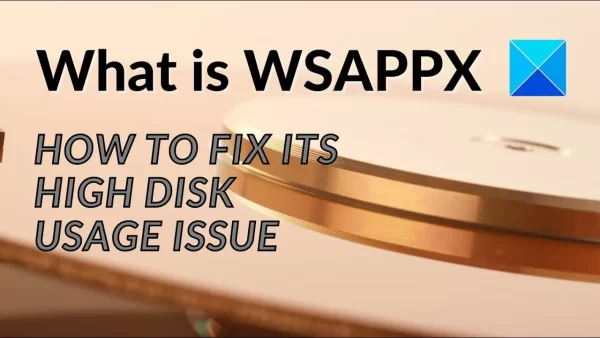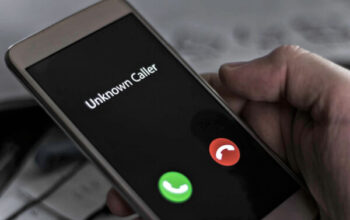Windows operating systems are known for their versatility and functionality. However, users occasionally encounter performance issues, and one common problem is high disk usage caused by the WSAPPX process. The WSAPPX process is related to the Windows Store and Universal Windows Platform (UWP) apps. When this process consumes excessive system resources, it can lead to slow performance and unresponsive behavior.
Understanding WSAPPX
The WSAPPX process is responsible for the installation, update, and removal of UWP apps from the Windows Store. It runs in the background, ensuring that apps are up to date and functioning correctly. The process consists of several sub-processes, such as Appx Deployment, Appx Execution, and Appx Licensing.
Why Does WSAPPX Consume High Disk Usage?
Several factors can contribute to the WSAPPX process consuming high disk usage. Here are some common causes:
Multiple app updates: If you have numerous UWP apps installed on your system, the WSAPPX process may require more resources to handle simultaneous updates.
Inefficient app installations: If an app installation or update is interrupted or incomplete, the WSAPPX process may encounter difficulties and result in high disk usage.
Windows Store issues: Problems with the Windows Store itself can affect the WSAPPX process, leading to increased disk usage.
Impact of WSAPPX High Disk Usage
When the WSAPPX process consumes excessive disk usage, it can have several negative effects on your system’s performance:
Sluggishness and unresponsiveness: High disk usage can cause your system to slow down, resulting in delayed response times and unresponsive applications.
Increased boot time: If the WSAPPX process is consuming excessive disk resources during startup, it can significantly prolong the boot time of your computer.
Reduced battery life (for laptops): Continuous high disk usage can drain your laptop’s battery faster, reducing its overall battery life.
Methods to Fix WSAPPX High Disk Usage Issue
Now let’s explore some effective methods to fix the WSAPPX high disk usage issue on your Windows system:
Method 1: Ending WSAPPX Process
One immediate solution is to terminate the WSAPPX process through the Task Manager. Follow these steps:
- Press Ctrl + Shift + Esc to open the Task Manager.
- In the Processes tab, locate and right-click on “WSAPPX.”
- Select “End Task” from the context menu.
Method 2: Disabling Windows Store
Disabling the Windows Store can prevent the WSAPPX process from consuming high disk usage. Here’s how:
- Press Win + R to open the Run dialog box.
- Type “gpedit.msc” and hit Enter to open the Group Policy Editor.
- Navigate to “Computer Configuration” > “Administrative Templates” > “Windows Components” > “Store.”
- Double-click on “Turn off Store application” in the right pane.
- Select “Enabled” and click “Apply” and then “OK.”
Method 3: Performing System Maintenance
Performing regular system maintenance can help optimize your computer’s performance and resolve the WSAPPX high disk usage issue. Follow these steps:
- Press Win + X and select “Control Panel.”
- Go to “System and Security” > “Security and Maintenance.”
- Under “Maintenance,” click on “Start maintenance.”
Method 4: Updating Windows and Apps
Keeping your Windows system and apps up to date can prevent compatibility issues that may lead to high disk usage. Follow these steps:
- Press Win + I to open the Settings app.
- Go to “Update & Security” > “Windows Update.”
- Click on “Check for updates” and install any available updates.
- Open the Microsoft Store, click on the three-dot menu, and select “Downloads and updates.”
- Click on “Get updates” to update all installed apps.
Method 5: Checking for Malware
Malware infections can also cause high disk usage. Use a reliable antivirus software to scan your system for malware and remove any threats found.
Method 6: Resetting Windows Store Cache
Resetting the Windows Store cache can help resolve issues related to the WSAPPX process. Follow these steps:
- Press Win + R to open the Run dialog box.
- Type “wsreset.exe” and hit Enter.
- Wait for the process to complete, and the Windows Store will automatically launch.
Method 7: Performing a Clean Boot
A clean boot starts your system with a minimal set of drivers and startup programs, eliminating any conflicting software that may be causing high disk usage. Follow these steps:
- Press Win + R to open the Run dialog box.
- Type “msconfig” and hit Enter to open the System Configuration window.
- In the General tab, select “Selective startup” and uncheck “Load startup items.”
- Go to the Services tab, check “Hide all Microsoft services,” and click “Disable all.”
- Click “Apply” and then “OK.”
- Restart your computer.
Additional Tips to Optimize System Performance
Apart from the specific methods mentioned above, here are some additional tips to optimize your system’s performance and reduce the chances of encountering high disk usage:
- Keep your system and apps updated regularly.
- Run regular malware scans using reputable antivirus software.
- Uninstall unnecessary programs and apps.
- Disable unnecessary startup programs.
- Clean up temporary files and folders.
- Optimize your hard drive or consider upgrading to a solid-state drive (SSD).
Conclusion
Dealing with high disk usage caused by the WSAPPX process can be frustrating, but with the methods outlined in this article, you can effectively resolve the issue and restore your system’s performance. Remember to try each method until you find the one that works best for you. By optimizing your system and keeping it well-maintained, you can ensure smooth and efficient operation.
FAQs
Q1: What is WSAPPX?
A1: WSAPPX is a process related to the Windows Store and Universal Windows Platform (UWP) apps. It handles app installation, updates, and removal.
Q2: How does WSAPPX cause high disk usage?
A2: Multiple factors, such as app updates, inefficient installations, and Windows Store issues, can contribute to WSAPPX consuming high disk usage.
Q3: Can I disable the WSAPPX process?
A3: While it’s not recommended to disable the WSAPPX process permanently, you can terminate it temporarily or disable the Windows Store to mitigate high disk usage.
Q4: Why is high disk usage a concern?
A4: High disk usage can lead to system sluggishness, increased boot time, and reduced battery life (for laptops).
Q5: Are there any additional steps to optimize system performance?
A5: Yes, apart from the mentioned methods, keeping your system and apps updated, running regular malware scans, and optimizing your hard drive can further improve performance.